Software Hub Page
Quickstart Guide
Quickstart Guide - Driving a Robot
This guide covers running Dawn and using it to drive a base kit.
Installation
Follow the instructions on the main Software Hub for downloading and installing Dawn.
Dawn has a built in interactive guided tour for beginners. You can start the tour by clicking the “Tour” button in the upper-right corner of Dawn (highlighted in red below).
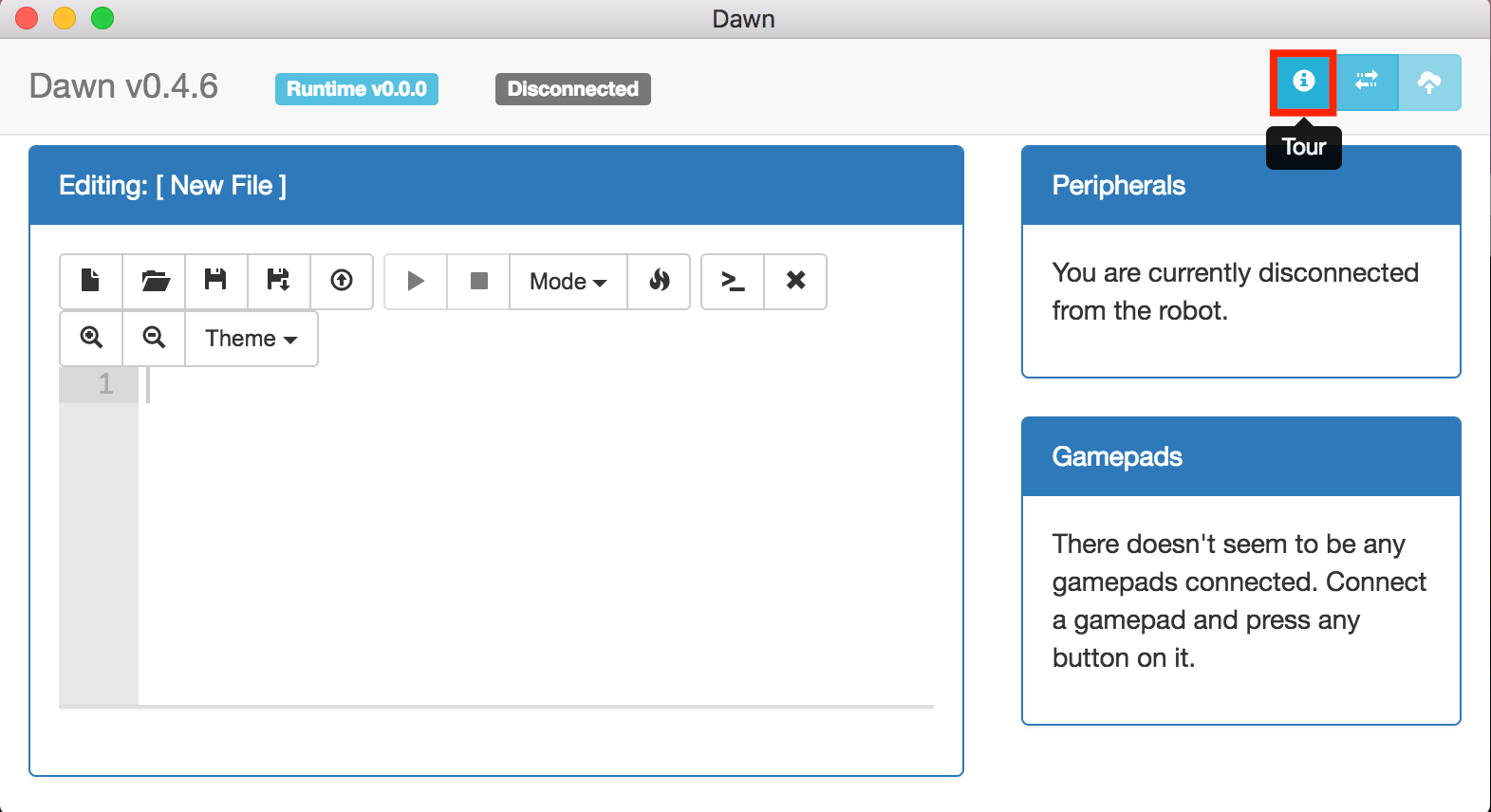
Connecting to your robot
Step 1: Turn on your team’s router by connecting it to your computer with a USB cable.
Step 2: Connect your computer to the router over WiFi (note that the router may take up to a minute to boot). The network will be named after your team number. The password is printed on the back side of your router, at the bottom right.
Step 3: Turn on your robot. Be sure that the robot is turned on after your router is already running. Wait for the green light on your robot’s USB WiFi dongle to light up or blink before continuing.
Step 4: Press the button in Dawn to configure your robot IP
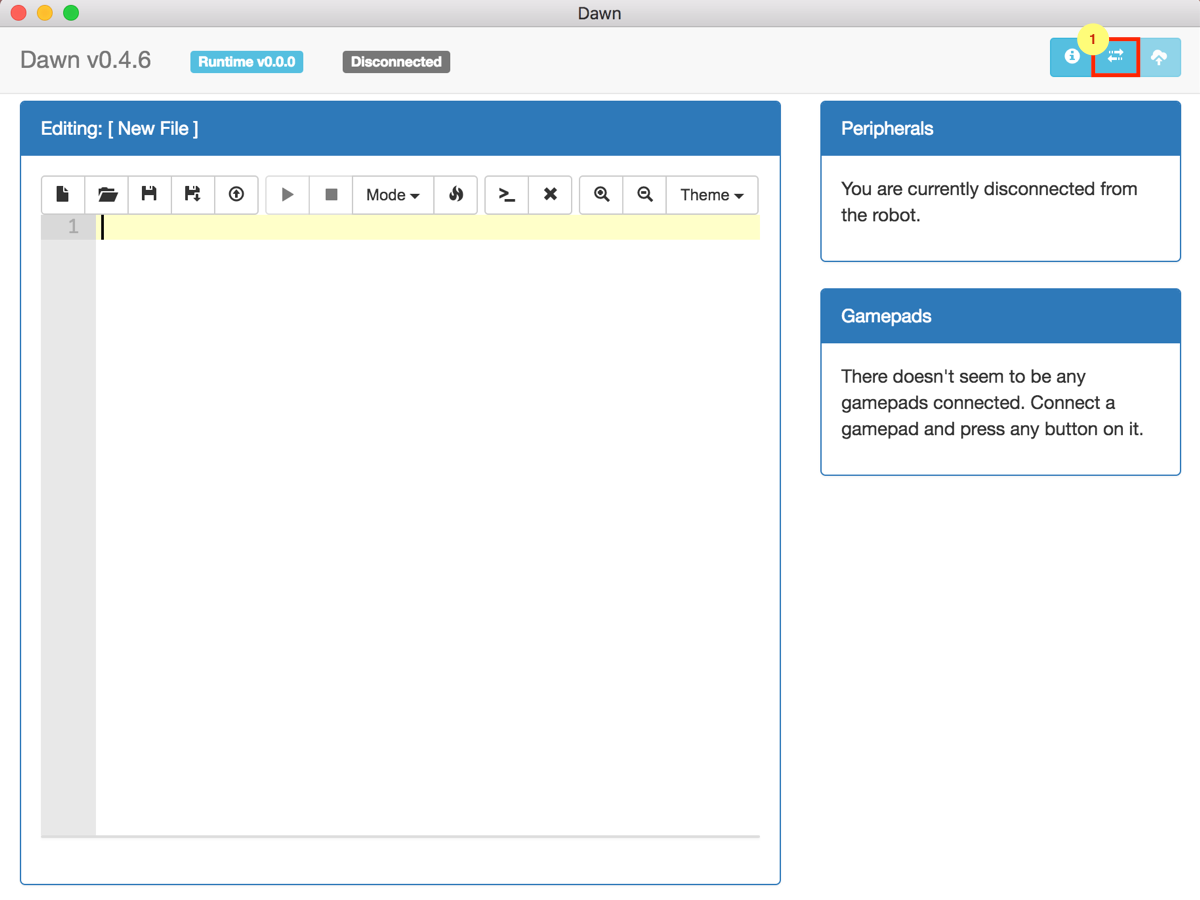
Step 5: Type your robot IP address. It will be of the form 192.168.0.2XX, substituting your two-digit team number for XX. For example, team 1 will have an address ending in 201.
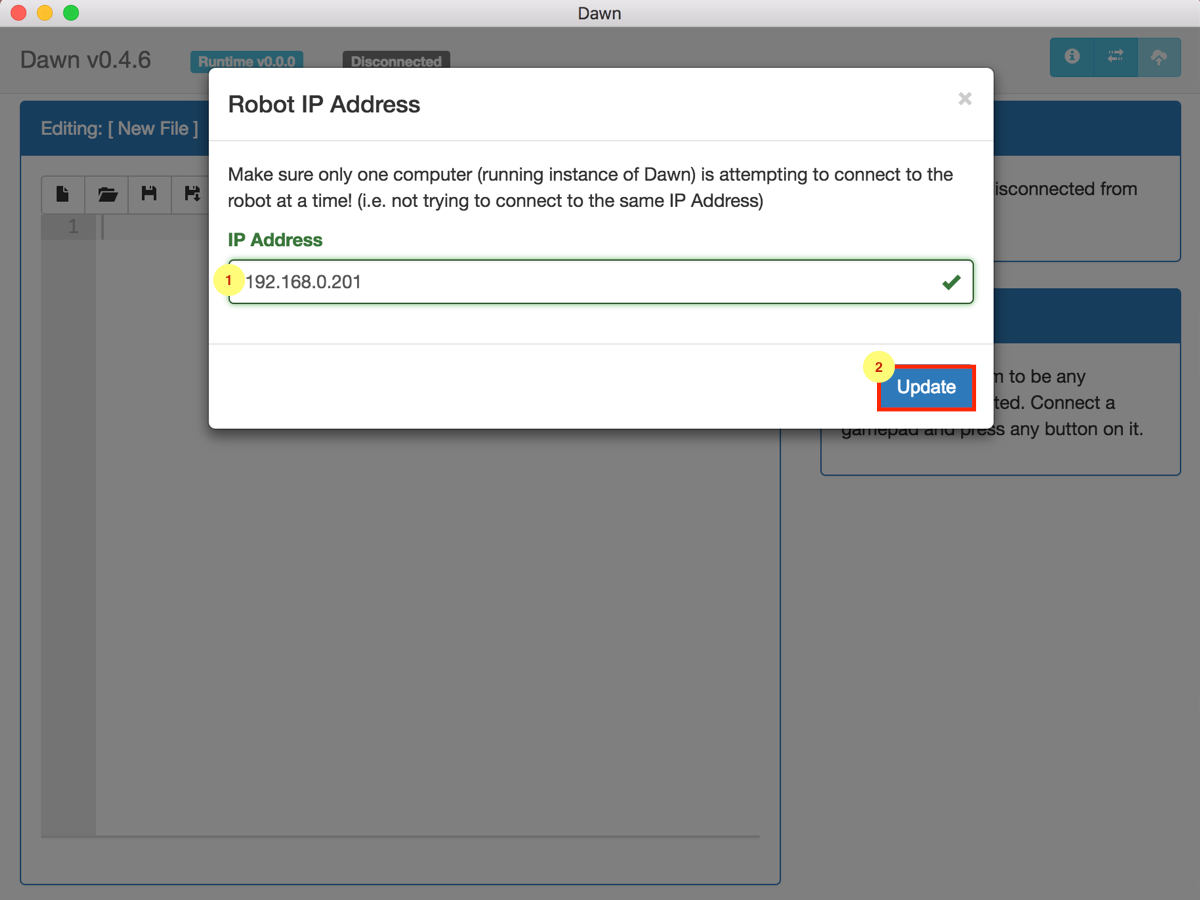
Step 6: Dawn will start displaying peripheral information once you are successfully connected.
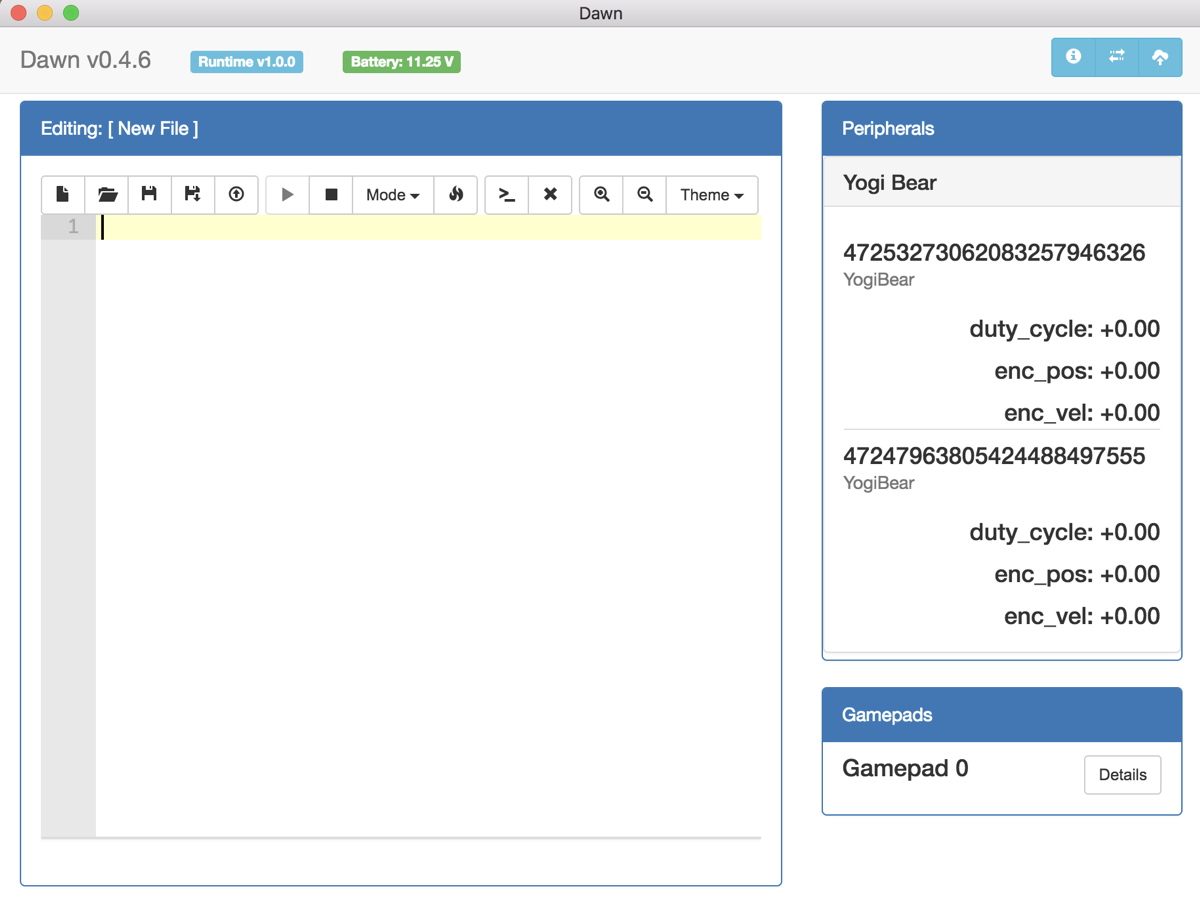
If Dawn fails to connect, try restarting your robot. (You should not need to restart the wifi router).
Connecting a controller
To drive your robot, you will need to plug in an XBox controller. Dawn will only detect the XBox controller once you press a button on it.
The “Gamepads” section in Dawn originally looks like this:
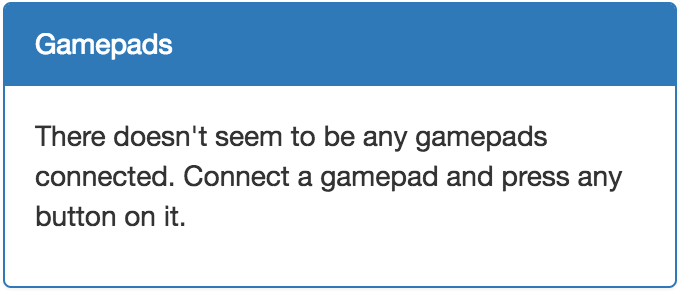
And here is what it looks like after plugging in a gamepad and pressing a button:
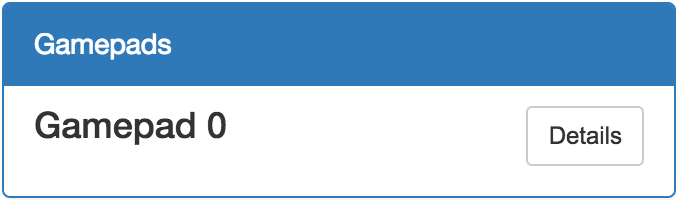
Template code
Copy-paste the following code into Dawn. Be sure to substitute your motor device IDs into the top two lines of the code.
left_motor = "YOUR MOTOR ID HERE"
right_motor = "YOUR MOTOR ID HERE"
def autonomous_setup():
print("Autonomous mode has started!")
Robot.run(autonomous_actions)
def autonomous_main():
pass
async def autonomous_actions():
print("Autonomous action sequence started")
await Actions.sleep(1.0)
print("1 second has passed in autonomous mode")
def teleop_setup():
print("Tele-operated mode has started!")
def teleop_main():
if Gamepad.get_value("joystick_right_y") > 0.5:
Robot.set_value(left_motor, "duty_cycle", -0.5)
Robot.set_value(right_motor, "duty_cycle", -0.5)
else:
Robot.set_value(left_motor, "duty_cycle", 0)
Robot.set_value(right_motor, "duty_cycle", 0)
After you have added the code, Dawn will look something like the following. Motor IDs were copied from right panel in Dawn.
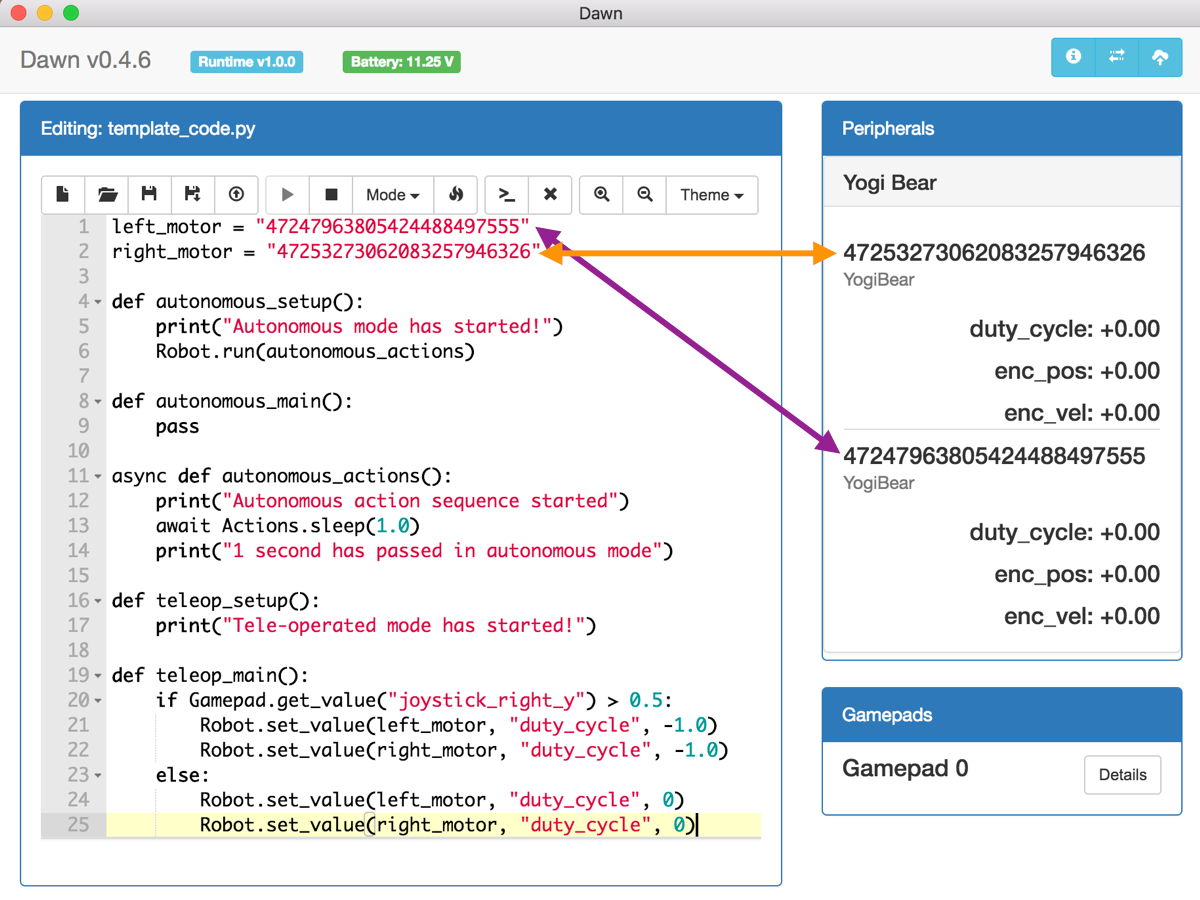
Running the code
To run your code, perform the follow sequence of steps:
- Save your file
- Upload the saved file
- Run the uploaded file
- Press the “Toggle Console”
The console panel will display the results of print statements in your code. A “Tele-operated mode has started!” message will be printed once the sample code runs.
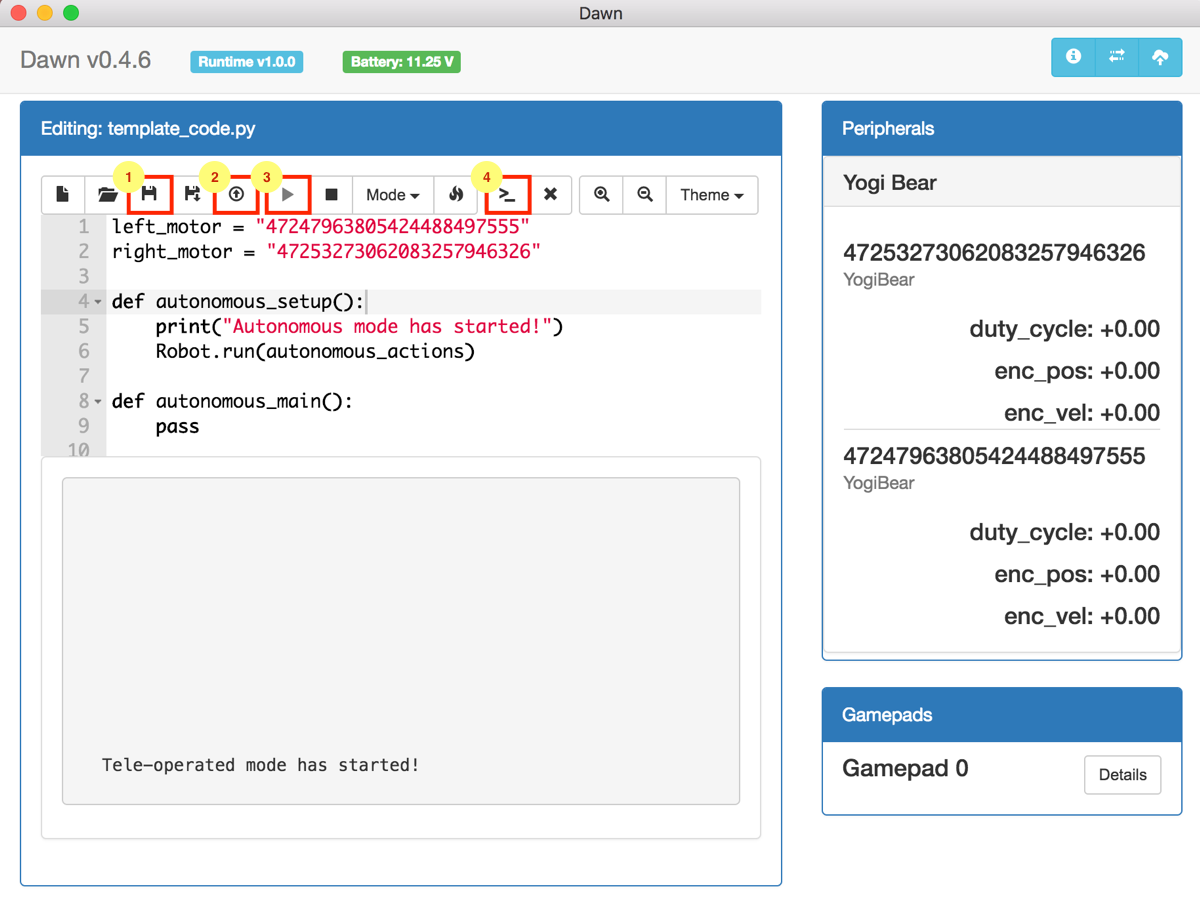
IMPORTANT: The "Run" button does not upload code, and the "Upload" button uploads your last saved code! Remember to always press Save-Upload-Run in sequence.
When you pull the right thumb-stick on your controller backwards, the robot should drive. You may need to flip the negative signs in the code above to get it to drive in the correct direction.